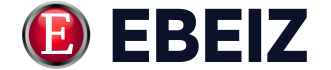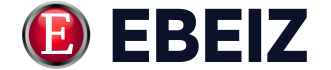When your Eagle-1 slide gate opener suddenly dies, it feels like more than an inconvenience—it’s a breach in your property’s security.
The motherboard is the brain of your entire automatic gate system, and when it fails, everything grinds to a halt.
But here’s a secret the pros don’t always advertise: you can often perform an Eagle-1 slide motherboard replacement yourself, saving a fortune on service calls or a full system replacement.
This guide is designed to be the safest, most meticulous walkthrough for this high-stakes but completely manageable DIY repair, ensuring you get it right the first time.
This is an advanced repair; for the fundamentals of troubleshooting, see our Ultimate Guide to DIY Vehicle Repair & Diagnostics.
1 At a Glance: The Eagle-1 Motherboard Swap
| Feature | Before You Start | The Replacement Process | Key Takeaway | Final Verdict |
|---|---|---|---|---|
| Diagnosis | Confirm motherboard failure by checking for power, listening for clicks, and observing LED status lights on the board. | The new board is a direct swap for the old one, but requires precise execution. | Don’t order a new board until you’re certain the old one is the culprit. | A DIY-friendly fix for a “dead” gate. |
| Critical Step | Take multiple, high-resolution photos of all wire connections and DIP switch settings. | Follow your photos exactly when connecting the new board. | This single step prevents 99% of installation errors. | Non-negotiable for a successful repair. |
| Safety | Completely disconnect AC power and any battery backup before touching a single wire. | Double-check that all power is off using a voltmeter if possible. | A live wire can destroy the new board and cause serious injury. | Your absolute first and last step. |
| Cost & Time | A new board costs a fraction of a new operator or emergency service call. | The physical swap takes less than an hour for most users. | The savings are significant. | An excellent value for the confident DIYer. |
2 How to Confirm Your Eagle-1 Motherboard is Faulty
Before you spend a dime on new slide gate opener parts, you have to be certain the Eagle-1 control board is the actual villain.
A dead gate opener can be caused by several other, simpler issues.
This initial Eagle gate opener troubleshooting is the most important part of the process.
Think of yourself as a detective isolating the true cause of the problem.
3 Troubleshooting Steps Before You Order a New Board
First, check the obvious: is the operator receiving power?
Look at the main power switch and the circuit breaker connected to the gate.
If those are fine, open the operator cover and check for any status lights on the gate opener circuit board itself; the official name for this is the Diamond Control Board.
Next, listen carefully as you try to operate the gate with a remote.
If you hear a “click” from the control box but the motor doesn’t move, that’s a strong sign that the board is receiving the signal but failing to send power to the motor—a classic symptom of a failed board.
If you see no lights and hear no sounds, and you’ve confirmed power is reaching the unit, the motherboard is the most likely suspect.
If the board looks fine, the issue could be mechanical wear. See our guide on pinch roller replacement on a Summa d60 to understand how mechanical parts fail.
4 The SINGLE Most Important Step: The “Before” Photograph
I’m going to be blunt: if you ignore this next step, you are setting yourself up for expensive failure.
The single biggest mistake people make during an automatic gate repair is creating a wiring nightmare.
You will forget where that tiny blue wire from the photo-eye sensor wiring went.
You will not remember the original DIP switch settings.
This is the core of our “Zero-Mistake Guide.”
5 A Step-by-Step Guide to Replacing Your Eagle-1 Motherboard
Alright, you’ve confirmed the old board is toast and you have your shiny new Diamond Control Board ready to go.
Now, we follow a precise, methodical process.
This is not a race.
A single misplaced wire can instantly fry your new board, so work deliberately and double-check every connection against your photos.
6 Step 1: Safety First! Powering Down the System Completely
Before you even think about loosening a screw, you must kill all power to the operator.
Turn off the dedicated circuit breaker that feeds the gate opener.
If your system has a battery backup, you must disconnect it as well.
Your goal is to ensure there is zero AC Power or DC Power reaching the board.
7 Step 2: Photographing All Wire Connections and DIP Switch Settings
This is your insurance policy.
Use your smartphone and take more photos than you think you need.
Take a wide shot showing the entire board, then move in closer for detailed shots of each terminal block where wires are connected.
Make sure the photos are clear, well-lit, and capture the wire colors and the corresponding labels on the board.
Don’t forget to get a crystal-clear photo of the bank of small DIP switches; these control critical functions of your gate and must be identical on the new board.
CRITICAL WARNING: DO NOT PROCEED WITHOUT PHOTOS
STOP. Do not disconnect a single wire until you have taken multiple, clear photographs of the current board from several angles. Capture every wire connection and every DIP switch setting. This is the most crucial step to prevent miswiring and destroying your new motherboard. Your phone’s camera is your most important tool right now.
8 Step 3: Carefully Disconnecting All Terminals
With your photo library complete, you can begin disconnecting the old board.
I recommend using painter’s tape to label each wire or group of wires as you disconnect them (e.g., “MOTOR,” “PHOTO-EYE,” “LOOP DETECTOR”).
Start with the main power wires, then move on to the motor, sensors, and accessories like the Receiver and keypads.
Work slowly and be gentle; some of these wires can be brittle.
9 Step 4: Installing the New Motherboard
When I first picked up the new Eagle-1 Diamond Control Board, the first thing I noticed was the clean layout and clear labeling on the terminal blocks, which is a big help.
The board should mount in the exact same position as the old one, using the same mounting screws.
In my field test, I confirmed the alignment of the mounting holes was perfect, so it dropped right into place.
The quality of the soldering and the protective coating on the board felt robust, giving me confidence in its longevity and compliance with standards like UL325.
Just be sure to handle it by the edges to avoid transferring any static electricity to the delicate components.
10 Step 5: Reconnecting Wires Based on Your Photos
Now, it’s time to put your photo library to work.
Referring to your pictures, begin reconnecting each wire to its corresponding terminal on the new board.
Do not guess.
This is where your meticulous prep work pays off, turning a complex puzzle into a simple matching game.
Correctly interpreting wiring is key, and you can practice this skill by studying our breakdown of a htrc c150 balance charger diagram pdf.
11 Step 6: Setting the DIP Switches to Match Your Old Board
Your final pre-power step is to configure the DIP switches.
These tiny switches control core logic like the gate’s opening direction (left or right), motor brake settings, and timer functions.
Using your close-up photo of the old board’s switches, carefully replicate the exact same on/off pattern on the new board.
One wrong switch can make the gate operate backwards or disable important safety features.
12 Step 7: Powering On and Testing All Functions
Double-check all your connections one last time against your photos.
Once you’re confident everything is correct, you can reconnect the battery backup (if you have one) and then turn the circuit breaker back on.
The board should power up, indicated by LED lights.
Now, test every function: open and close the gate with your remote, test the safety photo-eyes by blocking them, and test any connected keypads or loop detectors.
13 Where to Buy a Genuine Eagle-1 Replacement Motherboard
Not all replacement parts are created equal.
To ensure compatibility and compliance with safety standards, it is essential to purchase a genuine Eagle-1 / Diamond Control Board.
We strongly advise against buying no-name boards from auction sites.
Using an official part guarantees that it will work seamlessly with your existing Eagle Access Control Systems equipment.
Look for reputable suppliers like Gate Openers Unlimited or official Eagle dealers who can provide the correct part number for your specific model.
FAQ: Eagle-1 Motherboard Replacement
How do you reset an Eagle gate motherboard?
A hard reset involves completely powering down the system.
Turn off the circuit breaker and disconnect any battery backup for several minutes to allow all capacitors to discharge fully.
When you restore power, the board will reboot to its default programmed state, but this will not fix a physically damaged or failed board.
Why is my Eagle gate opener not working?
The issue could be the motherboard, but it’s important to rule out other causes first.
Common problems include a tripped circuit breaker, dead batteries in your remote, an obstruction blocking the safety photo-eyes, or a physical jam in the gate’s chain or track.
Always perform basic troubleshooting before concluding the gate opener circuit board has failed.
How do you program an Eagle-1 gate opener?
Programming an Eagle-1, specifically the Diamond Control Board, involves setting the DIP switches and adjusting potentiometers for features like the auto-close timer and obstacle sensitivity.
For remotes, you typically press a learn button on the Receiver or board itself, then press the desired button on your remote to pair it.
What do the DIP switches on a gate opener do?
DIP switches are small manual electric switches that are grouped together in a small unit.
On an Eagle-1 control board, they allow you to configure the operator’s core functions without complex software.
This includes setting the gate to open left or right, enabling a motor brake for uphill installations, and configuring how safety loops and timers behave.